 It is painfully heartbreaking to realize that a very small tiny number of people who have access to web analytics tools actually use them.
It is painfully heartbreaking to realize that a very small tiny number of people who have access to web analytics tools actually use them.
I mean really use the tools. Ravage all the features. Exploit every possible button. Produce built-in visualization magic. Poke into the hidden crevices and discover exotic delights. Nourish yourself with the "info snacks" the tool's engineers and product managers cooked up.
This post is all about that.
When it comes to data analysis, you are usually more likely to see me share guidance on advanced segmentation or custom reports or advanced social metrics or controlled experiments or economic value or competitive intelligence or web analytics maturity or one of an infinite number of difficult, if hugely rewarding, things.
Not today.
Today is going to be about healing heartbreak. Ravaging data. Poking and prodding. Nourishing ourselves. And doing so with simple mouse clicks inside the standard tool interface (!) with the reports and features you can already access.
Here is a summary of the eight incredible recommendations in this post:
#1. Create a Customized Dashboard – Earn Love, Drive Change
#2. Leverage Custom Alerts – Let Data Kick Your Butt Into Action
#3. Use Table View Options (Comparison, Pivots, In-line Filters) – Faster Initial Insights
#4. In-Page Analytics – Re-imagine Traveling Through Data
#5. Perform Recency, Frequency & Pan Session Analysis: Fall in Love with People not Page Views
#6. Matched Query Type, Keyword Position, Day Parts: Sexier PPC Analytics
#7. Custom Report Filters, Tabs: Bring Deeper Relevance To Your Custom Reports
#8. Quit Google Analytics: Move Beyond Tool/Creativity Limitations
If you are an Analysis Ninja, focus on the mental model and approach used in each recommendation. If you are an Analysis Ninja in-the-making, close the door to your office/room – you are going to repeatedly squeal with delight.
Ready?
#1. Create a Customized Dashboard – Earn Love, Drive Change!
Who does not love dashboards? Humans love them. Aliens love them. HiPPOs adore them.
So why is it that we don't spend time creating customized ones for our stakeholders? After all, humans, aliens and HiPPOs have different needs.
Pledge to shift away from a one-size-fits-all data puke, and use your web analytics tool to create a customized dashboard.
One day, Google Analytics will default to be the Home tab when you log in, but until that blessed day arrives, just click on the Home icon in the orange top navigation. Then click on Dashboards, and what do you see? Oh yes! + New Dashboard. Click!

I love that phrase "Blank Canvas." So open. So full of possibilities. So much hope and wonder.
Now just because you can do anything does not mean you should. My process is to name the dashboard first. Seems odd, right? But by naming it, I am giving it a purpose; and a purpose requires asking questions and focusing. And great, relevant, dashboards spring from asking questions.
I named my dashboard: VP, Digital. It now has a specific audience and a purpose. Rather than data puking, I'm now forced to go talk to the VP of Digital and ask this question: "What are your business priorities for the next six months?" That will lead to: "And how will you know if we've successfully executed on priority x?" That will lead to: "Awesome, I know exactly which critical few Key Performance Indicators I'll be showing in our dashboard."
Boom!

Every element in the dashboard has a purpose and is tied to a business priority. She/he wants more Social traffic. You, the Ninja that you are, are showing all segments of traffic to give context (you rock!). She/he wants time on site, you have no idea why, but you add it (along with a sparkline that shows the trend – sweet!). It is a content site, so rather than silly things like page views you use Loyalty (more on this below) and you also show consumption of videos (events). Finally, you bring together Conversion Rate with the Goal Value delivered by the Social obsession.
Charming!
[Update: If you would like to download the above mentioned dashboard into your Google Analytics account please click on this link: VP Social Media Performance Dashboard.]
Pro Tip: Always, always, always let the Acquisition, Behavior and Outcomes framework be your guide. After you've created a dashboard, check to see that you have all three elements. If you don't, you are not showing the end-to-end picture. Without this you fail in your duty (and the data recipients will make poor decisions).
Create a customized dashboard for your Search team, one for your Display team, one for the folks doing onsite merchandizing, one for the nice lady that owns the ecommerce shopping cart and all the other key clusters of your audience. Give them hyper-relevant starting points, collections of "info snacks."
The cool bit is that in addition to standard widgets and simple tables, you can also bundle along your smarts into the dashboard and delight your users.
One way is to use the awesome built in inline Filters feature when you use the dashboard widgets, to show just the data that is relevant (did I already say less data puking? :).
In this case, I've done that by adding a filter to segment revenue to only show social value.

And it is not all social media, it is just the money made from the company's own social media efforts by using the right campaign parameter. I'm (secretly) trying to show the VP how much (or how little!) money our own efforts are generating. Smart widget, smart insights, smart decisions.
So go forth and multiply! Create a small cluster of hyper-relevant (secretly smart) dashboards!!
#2. Leverage Custom Alerts – Let Data Kick Your Butt Into Action!
Sometimes (actually frequently) it is not enough to rely on our own diligence in terms of remembering to log into SiteCatalyst and look at the right set of numbers (across a hundred reports!) to know what's up with the business. It is especially undesirable to be surprised about something awful happening to our digital existence.
We can't predict the unknown unknowns easily, but we can be magnificent at proactively identifying the known unknowns by leveraging the custom alerts feature in our web analytics tools. Here's a screenshot from Google Analytics:
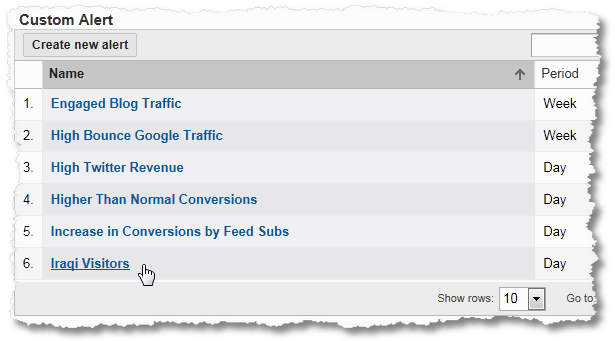
These alerts will let you know if engagement on your website crosses certain thresholds or when the bounce rate spikes for traffic from Google or if there is a spike in conversions (praise the lord!). All things you know will happen, you just don't know when. Known unknowns.
With smart alerts set, you don't have to remember to check the data every eighteen seconds. An email, or a text message, will poke you into action. Your boss will be impressed at how you seem to always have your act together!
Here's one of my favorite custom alerts. I would like an alert when goal conversion rate for any day is greater than 25%. My normal is around 18%, so if it jumps up by that much I can get an alert and I can do deeper analysis to figure out what might have caused the spike.
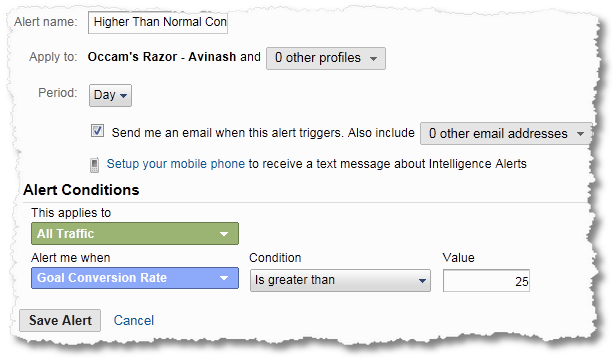
You pick the period for comparison, your the necessary dimension and metric, add the condition, type a value and you're in business.
If you don't have at least five custom alerts set up, you can't call yourself an Analysis Ninja in training. At least not a serious one.
Five of my favorite alerts are in the second part of this blog post: Identify The Known Unknowns: Leverage Analytics Custom Alerts Here are more clever examples from the team at Google: Five Custom Alert Examples
Don't rely on yourself to remember to look for your site’s magic moments. Put yourself in position to be proactively informed when they happen.
#3. Use Table View Options – Faster Initial Insights!
Enough dancing around the outside of the tool. Let's rip off our clothes and jump into the cold inviting water!
It is very hard to quickly understand a lot of numbers when they are presented together. When you log into WebTrends or Google Analytics or CoreMetrics, you're lucky if the standard report does not contain five or seven metrics at the very least for every table row. Data puke!
Not only will you not see the forest, you'll be lucky to even see the trees.
My preferred path is to leverage the tool's built-in features for filtering/visualizing the data.
In Google Analytics there are a few super cute options. Click on the table like icon next to View. You can see five different ways to look at the data in any table: Percentage, Performance, Comparison, Term Cloud and Pivot. All exist to make your life easy.

My personal favorite is Comparison. This option takes the site average for a metric and compares the individual performance of every row to that average, and it visualizes the data for you.
For the top websites that refer traffic, I wanted to know quickly (without having to do the math) which source sends traffic that tends to see more than one page. AND I want to know contextual performance of every row with site average AND every other row. Hard? Nope. I simply choose Comparison. Then I choose Bounce Rate. And in two seconds…
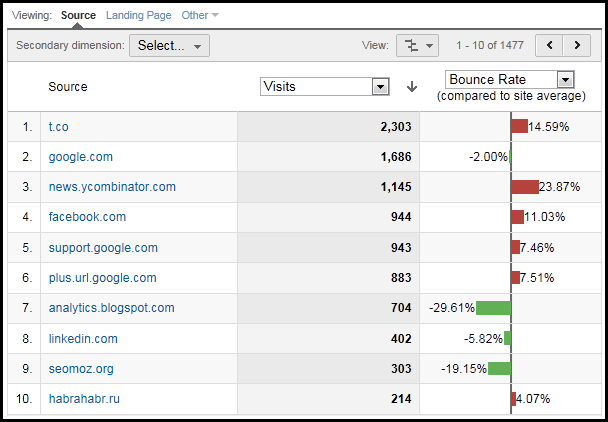
Like every two-year-old child, I know that red is bad and green is good. GA is telling me is that Twitter (t.co) traffic bounces 14.59% more than site average. Ouch.
Scanning the rest of the table, remember I want contextual performance analysis, I can quickly see that I should love the GA blog, Linkedin and SEOmoz more and other folks a little less. :) But I am also now a lot more curious about Ycombinator. That is a lot of traffic. What post on YC did they come from? What content did they read here? Why might they not have cared for anything else? I can analyze and then identify an specific optimization/engagement strategy to reduce bounce rates.
You can literally do this for any metric in the standard tables in GA. Try to look at your top 25 campaigns and compare conversion rate. Or open the new search engine optimization reports in Google Analytics , for your Queries look at Impression and try Comparison for CTR.
Pretty cool. But that is not all.
I've always been partial to pivot tables in Microsoft Excel, hence it is not surprising that my second favorite view option in Google Analytics is Pivot.

Now I can create a lovely report, for example, to find "arbitrage" opportunities across search engines? Here's how you do it.
1. Go the keywords report (in Traffic Sources section). From View choose Pivot (as above).
2. Click on the box next to Pivot, type in Source, select it.
3. Click the box next to Pivot metrics and choose Visits (or whatever else you like, go crazy!).
4. Look at the performance. I typically look for anomalies. For which keywords do I get more traffic from Bing when compared to Google. Or Yahoo! compared to Ask, etc.

Every search engine's SEO algorithm is unique. For example I get twice the traffic for "digital marketing" from Bing than from Google. I use the data above to customize my SEO strategy for each search engine.
You can use pivot tables in pretty much every GA report.
In this case, I can more easily figure out which of my top pieces of content are delivering the micro-conversions that are valuable to me. I track these micro conversions as Events, here's my Pivot table:
![]()
Use your creativity when it comes to pivot tables and you'll be delighted at how wonderfully they help you answer hard questions.
One last bonus item when it comes to using tables in web analytics tools spectacularly: Use the in-line table filters. Just click on the link called advanced next to the magnifying glass on top of the table you are viewing (in any report).
Now, rather than looking at half a million rows and trying to find an answer, you can simply type in your question. In this case I only want the rows of data (keywords, campaigns, pages, products purchased, videos watched, whatever) only for those people who:
1. Saw more than 3 pages during their visit AND
2. Entered my website on the cluster of 900 pages about Aruba.
These people are of particular interest to me … I click Apply and, voilà, I have them cornered!

Using this strategy I can go to the standard table with hundreds of thousands of rows of data and quickly only look at data for my brand keywords or just for my email campaigns or just for people who visited more than 10 times or just for those who came via Yandex or just those that read a segmentation post or just those that donated or…. anything. And I can do it fast.
Why stare at a table, or worse just the top ten rows, wondering what to do? Speed up your time from data to information by using the Comparison view, Pivot tables and in-line Filters.
#4. In-Page Analytics – Re-imagine Traveling Through Data!
This is one of the hidden gems of Google Analytics, especially for traversing lots and lots of data in context of the web page itself. It is fantastic at communicating data, complex data, to people whose primary job is not data analysis.
The In-Page Analytics report takes all the data you would find in the Explorer and Navigation Summary reports (essentially all the links you have on a page and their performance) and shows it to you in an elegant visually appealing view.
There are two ways to get to this report.
1. Just go to Content > In-Page Analytics.
2. Go to Content > Site Content > Pages, then click on the URL you want (or use the in-line table filter mentioned above to find the URL), and click on In-Page at the top.
On top of the report you'll see the scorecard, or aggregate performance of the page via metrics like Pageviews, Unique Pageviews, Time on Page, Page Load Time (!) and Bounce Rate. Having the % of Total (grey text, small font below) provides great context.
Below that, in blue, green, red and orange I see the percentage of clicks on each link. I don't have to infer data in the table, it is all laid out for me nicely!

And note the orange bar at the bottom, it is particularly nice. It shows how many people click on links below the fold. The fold is defined by your browser size. As you resize the browser windows you'll see that number dynamically change. This data is extremely valuable for long pages, especially if you have valuable links below the fold. IF you're New York Times or Amazon, you want to know if people scroll!
This is so important if you are responsible for merchandizing. If you have a few different layouts of your web pages, this is a great way to know which links, promos, and annoying dancing banners are attracting the clicks.
But you don't have to watch clicks. Aren't clicks are the new HITS :).
You can click on the Viewing drop down (#1 below) and choose any goal. When you choose a goal, the display changes to show what percentage of people who click on a particular link go on to complete a goal in that same session!
In my case, below, 15% of the people who click and read the comments end up meeting my goal of going to Market Motive (and hopefully sign up for the Web Analytics Master Certification program!). But only 1.9% of the people who visit the Digital Marketing section of the blog do the same.

In this case you can also see that the links on the top are especially valuable for this goal. Only 9% of the people who ultimately went to Market Motive clicked on any links below the fold (and the fold here is pretty much the top of the blog post!). So I have to be particularly good at the information architecture on top of the page. Once they scroll, the chances for goal conversion go down dramatically.
I can do this type of "conversion click" analysis on any of my 8 goals. How awesome is that? With those insights, I can go and optimize my key pages for my individual business goals.
Imagine what you can do with your home page optimization if you know this. Now when everyone wants a link on the home page or the category pages you can show them which links your visitors are actually interested in and let data fight your political battles!
I rarely find anything really sexy (in an analysis context :) unless it comes with segmentation. You saw that in every single recommendation above. And my choice for this report is no different. You can segment like crazy.
When I use the In-Page Analytics report I don't want to look at all the traffic in one ugly bucket. I want to analyze groups of like type people, like type behavior. For example, I want to know how the behavior of search traffic is different from direct traffic. How hard is it? Three simple clicks…
1. I click on the Advanced Segments drop down and choose the standard segments (or one of my 50 custom segments).
2. I click on the In-Page tab to go to the report. (I was in the Pages report.)
3. I choose the metric I want. In this case I, selfishly, want to know if there is a difference the money I make (Goal Value) if Visitors from Search and Direct traffic click on the exact same link on the page.
4. Bam! Bam! Bam!

There is a substantive difference. When people come from search I make $142, on average, when they click on that link, but if they are direct I only make $58 (boo!).
Imagine what a gift this is when it comes to figuring out how to create the best landing pages. I know what the Search Traffic gravitate towards, I can now optimize their experience on the site rather than serving them random/generic links!
You can do this analysis for social media visits, for a particular keyword, for people who watch videos or download catalogs or, well, anything you can segment in Google Analytics (which is pretty much everything).
Forget tables. Be sexier. Let your site tell you what to do.
But there is one fly in the ointment.
The implementation of In-Page Analytics in GA is frustrating and silly. When you first go to see that report (if you are using Internet Explorer), you are going to see this insane warning:

If that box was not scary enough, the whole darn text is wrong. My ga.js (and most likely yours) loads from Google, and I have the snippet on my site. #aaaarrrrrhhhhh
In addition to the above you'll also see this at the very bottom of your browser window at the same time…

So, how do you make this report work?
It is supremely annoying that the Google Analytics team and front end does not make that clear.
But it is simple. Ignore the first error, and click the "Show all content" button on the second error. Magically, everything will work.
If you are using an older version of IE you might see this error:

Classic useless error. Don't click the default Yes – just click No and the report will work fine.
In Chrome, mercifully, it works fine with no errors.
While it is disappointing that the error shows up initially, the report itself, as you can see above, is quite valuable. I hope you'll give it a chance.
#5. Perform Recency, Frequency & Pan Session Analysis: Fall in Love with People not Page Views!
I'm a big fan of pan-session behavior. What happens across multiple visits by the same person? (And are there multiple visits at all in the first place?)
Having grown up in the traditional business intelligence and direct marketing world, I'm also a huge fan of RFM analysis .
In Google Analytics, you'll find them in the Audience Section under Behavior.
Here is a great example of the type of business-critical question you can answer with these reports. We are a photo-sharing website (think little sister of Flickr ). We make money on content consumption (via display ads) and premium subscriptions to the site. But we can only make money if other people come and upload their photos, and still others come to view those photos. Long-term success is achieved if our audience becomes loyal and we don't have to keep spending money on Google and MSN and Yahoo! renting traffic.
So, are they loyal? Check out the Frequency (count of visits) report. It shows how many people visited only once (42%) and how many 2 times and 3 times and… so on and so forth.
For this business the results are fantastic:

While a chunk of people come only once and never again, notice how bottom loaded the report is. 43% of the traffic comes to the site between 9 and 200 times in a month! That is loyalty! We can feel better about our marketing and engagement strategy.
How about for your site? Are you having one-night stands or building longer-term relationships with your audience?
Another nuance of loyalty is that you not only want people to come to the site multiple times, you want a shorter gap between two visits. You're looking for recency. This report show us how spectacularly we are doing for our photo site:

The vast majority of visitors visit the site every day! Analysis Ninjas know that the 83% number above includes new visitors to the site, so we should subtract that (why are web analytics tools so annoying some times!). But, it is still a huge number, and we should be happy.
How about for your site? Does the recency line up with, for example, the rate at which you publish new content/launch new products/execute new marketing campaigns?
Another facet of pan-session analysis is looking at the number of visits it takes to convert our visitors. Not everyone wants to marry you on the first date, right? (Yet almost all digital marketing and almost all landing pages are constructed as though this were the case. Sad.)
My favorite report to use to answer this question about customer behavior is the Path Length report in the new Multi-Channel Funnels section in Google Analytics.
In our case, around 23% of our conversions happen in the first visit, and then there is a long tail and then look…

OMG! 48% conversions that took 12+ visits to convert! We can specifically look at that segment of customers and figure out what combination of Google, Atlas, YouTube and Email Marketing (or whatever) it took to get that conversion!
We can use this data to create better experiences for our users. We can optimize the ads and marketing messages (across channels) it took to get these folks to come to our website multiple times, prior to conversions.
This is hard work. Most definitely senior Analysis Ninja work. But that is how you win big. When you skip this type of analytical effort, you doom your company to live on scraps. And really, who wants that?
#6. Matched Query Type, Keyword Position, Day Parts: Sexier PPC Analytics!
I've always been a bit miffed that most web analytics users are less than sophisticated when it comes to analyzing search/AdWords campaigns. So many companies spend so much money. Why not do some incredible analysis? Especially when our web analytics tools make it so easy.
My first example is a good representation of that.
Most people don't realize that when you view the keyword report in the AdWords section, you are looking at the key words/key phrases you bid on, not the queries that were typed by users into Google. If you base you AdWords success on just the keywords report, you might end up making substantially poor decisions.
For that reason, I love and adore the Matched Search Queries report (in the Advertising section). It shows what users typed into Google when your ad was served. The report is standard in Google Analytics.
All you have to do is click on the box next to Secondary dimension and type in Keyword. Now you are looking at both the word you'd bid on (right) and the word the user typed (left):

You can quickly see the differences between your bid and the matched query (#2 above). The next obvious step is to look at the performance and optimize your Match Type strategy based on the results.
In the screenshot above you can see that the keyword bid on was "calico critters toys." Those ads were matched to the user queries "little critters toys" and "calico critters cloverleaf manor." And there was a 9 points difference in the bounce rate (ouch!). Good to know. Go back, optimize your match types in AdWords and optimize your landing pages.
Fun right?
My second favorite? Keyword Positions report. Why? SEOs obsess about their rank on the search engine results page (SERP). That obsession is often valueless. But for your PPC campaigns? Obsession will deliver glory!
So why not analyze which position your ads show up in when it comes to AdWords?
A combination of your max bid, your quality score, match type will determine the position of your ad for every search query. Google Analytics will show you that information beautifully.
Here it is…

Just click on a keyword and the visualization on the right comes to life. Now you are better able to determine which position gets you the most clicks. Top 3 is better than Top 1 (the position your boss was obsessed about – "I WANT #1 RANK!!"), and neither can beat Side 1 (the cheaper position!).
Another lovely thing you can do with this report is look at the performance once those clicks (ok, people) land on your website. Just click on the down arrow and choose the metric you want, Bounce Rate in my case below:

You can see that every position has a bounce rate. Side 1 still has the best performance. You don't have to just use Bounce Rates. You can also use % New Visits, Time on Site and Pages/Visit as your metrics. The goal is still the same: find the position that delivers best performance.
If a position works optimally for you, then you can use AdWords Automated Rules to have your ads show up in particular positions.
You use your money wisely and get higher ROI. #winning
One small bonus tip: I love looking at the AdWords Day Parts report a couple of times a month. Most of the time, the data shows the normal trend, more clicks and conversions during the business day.
But every once in a while for certain keywords, or segments, I'll discover that the pattern is very different. For example, you can see below that the conversion rate actually peaks at midnight…

We did not know that people were searching for us late in the night, and they were highly qualified (!). Hence sadly our AdWords budget was capped at that time, we did not to "waste" money. Sad. Once we saw this data we loosened up the budget and picked up loads of extra conversions.
You'll discover other delights like this. In the view above I'm using the Compare Metric feature of Google Analytics. It is cleverly hidden in light gray text on white background on the top right of the main graph in every report. Just click on the drop down and choose the comparative metric you want.
If you spend money on AdWords, be smarter about the analysis you do. There is no better way into your boss's heart. If you spend money on other types of campaigns, I hope you'll find inspiration above to do interesting off-the-normal analysis.
#7. Custom Report Filters: Bring Deeper Relevance To Your Custom Reports!
It is hard to keep pace with all the changes that web analytics vendors make to their tools. I wanted to share two clever features in Custom Reports that make them even more super magnificent (and mandatory if you are a Ninja!).
The first one is the filters that are built right into the custom report you are creating.
I love custom reports because you don't have to data puke any more, you can just show the data that is needed. [Helpful post: Leverage Custom Reports For Better Insights]
Now you can focus even more by embedding the segments your leadership cares about right into the report!

Above is my awesome Visitor Acquisition Efficiency Analysis report (click link to get it). But if my leadership team is only interested in understanding how good the company is at acquiring mobile traffic, I can include a filter right into the report (see above) to just show mobile traffic.
And if they only care about USA (and why not?), I can limit my custom report to show just that. Why bug them with everything?
Now my custom report is not just relevant, it is hyper-personalized. I have shortened the distance between data and insights.
Your imagination is the limit in terms of the clever filters you can build into your custom reports.
Second tip on custom reports: Create micro-ecosystems.
I was not too pleased with the eight or ten standard mobile reports and their data views and all that. So, why not create my own custom report? Wait, not just a custom report but rather replace all the standard reports with my one Awesome Mobile Report? [Click to grab it!]
My primary strategy was to create three tabs. One for device drill downs and metrics, a second one for search performance, and a final one to understand performance of content:

Each tab has specific metrics relevant for just that dimensions (Device, Search, Page), and it is all in one place to give decision makers one go-to place for all their mobile performance needs.
Same outcome: Faster movement from data to insights.
You'll know you are an Analysis Ninja when you can replace 100% of your company's reporting needs with just five such micro-ecosystems. (Not 100% of the analysis needs, 100% of the reporting needs.) It is entirely possible, and think of how easy your life will be then…
And I have to tell you it is a tremendous amount of fun.
One final, surprising, way to do the data hustle with GA…
#8. Quit Google Analytics: Move Beyond Tool/Creativity Limitations!
Sometimes all the reports and features are simply not enough.
You can't understand why it is impossible to see Keywords in rows and a monthly count of Visits in columns. Weird, right?
You can't fathom why something so amazing and straightforward as tag clouds are so uncool and utterly useless in Google Analytics.
You are frustrated with the insane report/table formatting requirements by your business leaders. They want a particular font type, or your dashboard goes into the junk folder!
When you run up against the tool's limitations, weird implementations by tool vendor, or hard-to-please clients… quit the tool. Get the data out. Unleash your creativity.
It is, of course, possible to take data out of Google Analytics. The straightforward way is to simply use the Export button in the top nav.
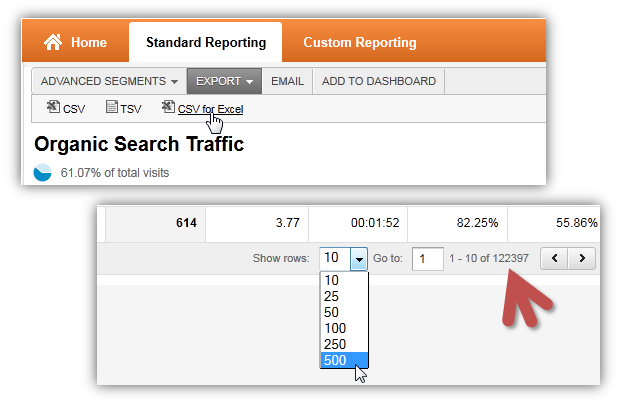
The problem is the second image above. You can only download 500 rows easily, when you actually, in this case, have 122,397 rows of data. [And you all know how much I love mining the long tail by moving beyond the top ten rows of data! Not possible with 500 rows.]
Option one is simple, yet slightly painful: "Trick" GA into giving you all the data that you want to download.
Step 1: Go to the report you want all the data from. At the bottom of the table, change the number of rows in the "Show rows" drop down (see immediately above). Go from the default 10 to, say, 25.
Step 2: Go to the URL address bar, you'll note that the URL looks something like this:
https://www.google.com/analytics/web/#report/trafficsources-organic/a278315w434904p401908/%3Fexplorer-table.rowStart%3D0%26explorer-table.rowCount%3D25/">https://www.google.com/analytics/web/#report/trafficsources-organic/a278315w434904p401908/%3Fexplorer-table.rowStart%3D0%26explorer-table.rowCount%3D25/
Step 3: In the URL address bar change the value after the %3D that follows explorer-table.rowCount. Like so…
https://www.google.com/analytics/web/#report/trafficsources-organic/a278315w434904p401908/%3Fexplorer-table.rowStart%3D0%26explorer-table.rowCount%3D1234/">https://www.google.com/analytics/web/#report/trafficsources-organic/a278315w434904p401908/%3Fexplorer-table.rowStart%3D0%26explorer-table.rowCount%3D1234/
See 3D1234 at the end? I added the 1234 to download 1,234 rows of data.
Now hit the Enter key on your keyboard.
Step 4: Scroll up, click on the button Export and click on the option you want (typically CSV for Excel).
Step 5: Use your Analysis Ninja-like powers to create something amazing with this data. Like a better visualization. [For example, go create glorious tag clouds with Tagxedo or Wordle .]
Happy?
Now here's the caveat.
Using the method above it is possible to download all of the 122,397 rows of data. The challenge is that you might not have enough cache allocated to your browser. Or you don't have enough memory. Or you might have an older browser. Or one of so many things that will cause your browser, not the web analytics tool, to hang. It is just hard to get that much data rendered into a browser.
Of course where there is a problem, there is an incredible solution.
If you want to export all your data frequently just use the free Google Analytics API. It is pretty cool. [Tools like WebTrends and Adobe have APIs as well. WebTrends is free, for Adobe API pricing please call your Account Rep.]
If you want to have a quick naughty flirtation with the GA API, visit the Data Feed Query Explorer. If you enjoy that (and you will, because that is what naughty flirtation is all about) get more context about the Google Analytics Core Reporting API. End your journey devouring the handy dandy Dimensions & Metrics reference guide.
Now allow your inner geek to rejoice!
If, like a majority amongst us, you want to skip the flirting and jump to marriage, mosey over to the Google Analytics Application Gallery. Everything you can dream of is there. Data Warehouse integration? There. Business Intelligence? Got it. Campaign Management with a side of Email Marketing? Sure. Mobile Apps and Widgets and Gadgets? Absolutely!
It is pretty cool to use the API to integrate your offline phone call data with your Google Analytics data, understand the demographics, gender, income, etc. of people who come to your site, or overcome the sub-optimal standard GA Funnel report by using PadiTrack.
Going back to extracting data efficiently and making magic, three apps you'll find particularly useful are Excellent Analytics , Nextanalytics and GA Data Grabber.

Excellent is free (hurray!). Nextanalytics costs $199/year and GA Data Grabber costs $299/year. Both tools are full of pre-built dashboards, reports, cool visualizations and easy ways to collect data from tons of sites and pull it all nicely into one report. Both also contain loads and loads of automation capabilities. They allow you to shift from 90% data collection and 10% actual work, to 10% data collection 70% data analysis 20% social media time-wasting. What's not to love? :)
It may seem odd to spend money on a free tool. But not paying just one dollar a day to make your life better is most likely a Class 1 analytics crime. Don't commit crimes!
Regardless of if you use WebTrends or Google Analytics, the API allows you to do better reporting, smarter analysis (with offline data) and automate the mundane. Create a better life for yourself.
So that's it.
Eight simple ways you can hustle with data, convert skeptics, earn the love of your website visitors, and improve profitability of your web business. All without leaving the confines of standard reporting features already inside your tool (except that last tip).
I hope this post will accelerate your mastery of Google Analytics (or IBM or Yahoo! Web Analytics or Open Stats). And I hope it will mean less time spent wrestling data and more time taking action based on intelligent insights.
Good luck!
As always, it's your turn now.
Are the strategies outlined above already a part of your daily data hustle? Which recommendation surprised you the most? Which one do you think is most over-rated? If you are a GA power user, did I miss a feature or approach that you love a lot? From your experience, with any tool, do you have a tip to share with your peer readers?
It would be wonderful to hear from you. Please share your feedback, ideas and awesomeness via comments.
Thank you.





 Via
Via 
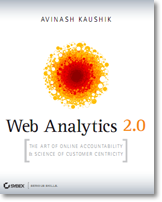













Avinash – Thanks for sharing these eight tactics. The bits about frequency and loyalty have come in very handy for me in the past. Ours is typically a 6-9 month buying cycle, with users performing between 12-16 searches before buying. Using frequency and loyalty, we're able to figure out how many of our conversions span the entire research process, and how many are discovering us "late" in the process. We were surprised to find how much difference there was between channels, and how what we learned informed our content strategy.
And thanks for the tip on how to export more rows! I should be using the API more, but the interface is just so darned handy.
Great insights, brilliantly written.
Many thanks.
Hello Avinash,
I think there's a mistake at #5.
You talk about "48% conversions that took 12+ visits to convert" but the graph show path length…
Julien: The screenshot is the Path Length report. It shows how many visits does it take someone to convert on your website.
The very last row shows 12+ and in the graph you'll see it shows conversions, 48%, in dark blue. What that means is that 48% of the people who converted had visited the website 12 or more times.
Hope this helps! Thank you.
Avinash.
As always, your posts are incredibly helpful and insightful!
Thank you, thank you, THANK YOU for including that instruction in #8 on how to download more than 500 rows of data. This has always frustrated me about Google Analytics, and you just made my life ten times easier!
-Kaela
Hey Avinash: RFM? Is that "Recency, Frequency, Monetized Purchasing behavior?
Gem of the post: The Acquisition, Behavior and Outcomes framework.
Reordering my dashboard immediately.
Thanks so much Avinash!
Some really cool insights, and all the way through: unbeatable passion, thanks a lot Avinash!
I totally agree with ludwig and also wanna say thanks a lot for this great blogpost! More than helpful!
As always, another awesome post!
Thanks Avinash for sharing!!
Good times!
When oh when will GA add the ability to email and PDF to the new interface.
I've been pacingly patient (ie. not patient at all).
Patrick: The Analytics team has posted on their blog that this functionality will be in the new version of GA soon. I'm confident it will be there soon.
While we are on the topic… I understand how pdf's can be of value. But I have to admit that I fail to see how they are of much value.
PDFs mean that we have one chat and then just keep shoveling data at the decision maker. It is very hard for automated PDFs to have analysis, to accommodate for important segments and priorities that change all the time, for them to contain any known unknowns. They are barely good at the known knowns! :)
Finding anything of value in web analytics requires a human to look at the business priorities, go into SiteCatalyst or Google Analytics and segment and dive around and find root causes and then using their experience and brain power to make recommendations about what actions to take.
PDFs impede all that. By using PDFs we are saying: "Look you want shoveling buddy, you got shoveling! Now go help yourself to…. well nothing, just the fact that you have data."
I want to emphasize that I'm not implying that you are doing any of this or casting any doubt on what you do with pdfs. Your note gave me a chance to share a small rant. :)
-Avinash.
You outed me! Actually, couldn't agree more.
I use daily pdf reporting to show eCommerce production [outcome only] to non-Hippos and it works beautifully. Other than that it's only CSV for me! :)
Wow. Thank you for this. This is the most in-depth tutorial about GA that I read.
Perfect timing too as I am currently studying how to use Analytics more for my website.
We used nextanalytics for a year, and while the guys there were great, we found that it was actually quite difficult to run reports on large accounts or using advanced segments due to sampling of data.
This was especially problematic when comparing time periods.
We actually ended up going back to manual data gathering in the end as we were spending so much time trying to tweak the data calls back, merge multiple reports together etc, all to get round the differences between our reports and what the GA interface was saying.
For smaller sites I think it is amazing, but for larger sites with more complex reporting, you need to take the time (and have enough technical understanding) to make it work for you. Its not just buy the license and download the dashboards.
Euan: Thank you for sharing your experience!
One nice thing is that Nextanalytics and GA Data Grabber both have two weeks trials so our audience will be well served, in context of your feedback, to go download the trial and see if the tools are a fit.
And of course Excellent Analytics is free. Either way, everyone wins. :)
Avinash.
As is my tradition, I'd like to start with a thank you. Thank you Avinash for taking the time to share this stuff. I've got a couple thoughts, please:
– In #1 – "Pro Tip: …Create a customized dashboard for your Search team, one for your Display team, one for the folks doing onsite merchandizing, one for the nice lady that owns the shopping cart and…. all the key clusters of your audience"
Great idea. Do you think you might be able to suggest reports for each target audience in a future article? I'm pretty sure you've touched on such things in the past. None the less, to have a recap / jumping off point from the Lead Ninja would be much appreciated.
– In #5 you say, "…43% of the traffic comes to the site between 9 and 200 times in a month! That is loyalty!…"
Can I play devil's advocate for a moment?
I'd like to argue the other side of your conclusion here. Simply put, perhaps people are not coming back because they want to, but because they have to. Perhaps they can't find what they are looking for? Perhaps they see something mentioned but there's no link / tag for them to click on for that phrase such that they jump in deeper? Or – as I think I mentioned previously – perhaps there would be benefit to breaking posts up into smaller pieces and spreading them out over 2 or 3 posts/days? (Which i think would add SEO value as well. But you're the Kung Fu Analytics Master. Moi? I'm Grasshopper. So what do I know? :)
At the very least, how about a list of the sub-sections at the top of a given article with anchor links down the page to that section? Slap some GA event tracking on those babies and perhaps you'll get some insight into the (possible) flaw in your conclusion? For example, of the people who came back the page three or more times, which events triggered?
Btw, shareable by sub-section would help too. Having to say "See #5" (which I just did in an email to a client) is not quite the same as "Read this" and having them land dead smack on the intended bit shared.
Mark: Thank you for adding your valuable perspective.
I'll certainly consider adding dashboards for individual teams. In the past I've hidden my recommendations in custom reports for social media and paid search etc.
On #5… Devils advocate is ok.
In this case though multiple visits are great, it is a constantly changing photo sharing website. For sites of other purpose it may or may not be the same case.
In case of ecommerce sites my hypothesis is that we won't see too many people in the 9 to 200 bucket. If you can't find something in 8 visits, it is most likely you'll just quite and take your business some place else. :)
-Avinash.
PS: I hear you on sub sections, I should add those links to this post!
Thanks, especially for the part on pivot tables. That has given me some ideas I'm going to experiment with.
Suggest you try tongji.baidu.com, the most popular web analytics tool in China.
She is simpler, but strong enough.
Where else i can find smart data and traffic analysis guy like you? Sigh. We need one in Malaysia. We need 10. No, 100!
Visit Malaysia and lets have coffee. :D
Your report is also having lots of data under "not provided", we can visualize the user behavior and references for such data even then it's potential contribution is under-utilized, what are your take on this.
Ram: Dealing with "not provided" data is indeed a challenge. My guidance is outlined in this blog post:
~ Smarter Data Analysis of Google's https (not provided) change: 5 Steps
-Avinash.
Hi Avinash, great post.
Small point of clarification – you'd need to know impression data in order to know which ad position resulted in the most clicks, right? The queston is really which ad position results in the highest CTR, so we need the denominator.
Also, it would only be in rare cases that CTR wouldn't be highest at ad position 1, since Google defines ad position 1 as the position that is most prominent on the page (and that will therefore make Google the most money).
Terry: Yes very true, impression data would give great context to the raw number of clicks being displayed in the keyword positions report.
Each business is unique, but in my experience it is not always true that position 1 gets the highest CTR. There is quite a bit of diversity there. Surprising. :)
Avinash.
Avinash,
Is there a way to look at – for example – all non-brand keywords' e-commerce conversion rates, in aggregate, by ad position? Going keyword-by-keywords means that most keywords for most accounts won't have enough data to get a statistically significant read.
Thanks,
Terry
Terry: You can't apply segmentation to the Keyword Positions report, for a good reason I think.
The report is supposed to show positions of individual keywords. When you mix in a bunch of keywords what you get as a result is mush.
For a whole bunch of keywords you'll see "average position" and it will suffer from all the problems compound metrics suffer.
See: Problems with using compound metrics #4
-Avinash.
I recently took analytics seriously and found your amazing posts very useful.
But some are way too geeky for me, but some are so simplified and easy to understand and implement. I hope in time I'll gain lots of wisdom from you.
Thank you.
Thanks for sharing these tips! As usual well explained with good examples.
I am a big fan of your analysis methodology – even if this is sometimes painful to convince people the right way to look at data – question of time and maturity …
Regarding improvement of new GA version, when will new category for custom reporting be working properly? No way to drag and drop custom report in one report category.
Tks,
Elisabeth: I've just created a new category and dragged and dropped a few reports into it. I was able to do that successfully.
I simply grabbed the "dots" next to the name of the report and dropped that into the folder.
Could you please try that?
-Avinash.
Great post – its good to be reminded of the less used features, and timely demonstration of new features like the in-page tab now in the content reports.
I'm still a sucker for all sources report (when Goals, campaign tagging and segments are all in place), use it every day for either clients or personally, comparison is very useful on this report.
If you change outcomes to conversions (I know, I know its not always conversions) you can have the ABC (Acquisition, Behavior and Conversion) framework for Web Analytics ;) (actually, maybe it could be consequences!)
Question – what are you using for the annotated screenshots, Screensteps or something like that?
cheers
Jon
Jon: Ha ha! We should change it to consequences. :)
To your question… you mean in the blog post?
If so I use BlogDesk to write my blog posts. It has some built in image effects. I add the annotations later using…. wait for it…. PowerPoint! I try and keep things simple.
If you meant in Google Analytics. It does have a annotations feature you can use to share your brilliant insights with your decision makers efficiently. Here's a video: http://goo.gl/QG6Yy
Avinash.
Avinash,
You did it again: too much important advices, technics and love. i'm a bit overwhelmed, astonished, bewildered, blowen away, dazed & confused, dumbfound, knocked over with feathers, shocked, but most of all… cherish.
i'll have to take it in small doses…. :-)
love,
Kfir Lev Sinai
Hayde
About the Frequency (count of visits) report: I always thought the number of visits is counted since the first visit, regardless of the selected period. Can anyone help me out on this?
Beate: If your time period in the Frequency (Count of Visits) report is Jan 2012, then you are only seeing the visits made in the month of Jan.
Earlier visits, in this case say Dec 2011, won't be counted and displayed in the report.
Avinash.
Thanks for replying, that's what makes you such a great person.
What I meant with my question: I always interpreted the frequency report that (example above) 43% has made his/her 9th-200th visit in the selected time period, counting the number of visits since the starting date of the _utma cookie, but that doesn't mean they paid 9 – 200 visits in that selected time periode.
I agree with @Beate. I have always been confused by that – and the description in the support center:
"Each time a user visits your site, there is a counter applied to their visit that increments with each new session by that visitor. For example, if Visitor A visits your site for the first time in January, their session count is 1. If that visitor then returns in February, their session count will be 2, and so on for each subsequent visit.
The Count of visits dimension applies a histogram with a range from 1-60. It is used only in the Visitor Loyalty report, where each session is sorted into that histogram according to its session count. So for example, if you view the Visitor Loyalty report for the month of January, Visitor A's session will be including in the row for 1 (e.g. 1 session during the selected date range was a first-time visitor). If you view the Visitor Loyalty report for the month of February, Visitor A's session will be included in the row for 2 (e.g. 1 session during the selected date range was a 2nd-time visitor)."
via http://support.google.com/analytics/bin/answer.py?hl=en&answer=1032796
Because of that, I thought the freq/rec report was based on the history of the _utma cookie. Since it's lasts two years from the start, and is updated with each visit, this report in GA seems a little misleading to me. Can you clear this up for us?
Thanks Avinash! Your blog posts are always SO helpful!
Laura: The core challenge with the GA Frequency/Recency report is that, at least for now, it is bucketing Visits in the rows rather than Visitors. This makes the report a bit tricky to interpret.
I still think it is valuable in helping understand broad patterns (and I ignore arbitrary cut offs in time) of what is happening on your site, and more importantly driving our Management teams to think about pan-session behavior.
For when I must have the need to "bucket Visitors" I use wonderful tools like Kissmetrics that focus on people analysis. Check out their Cohort and People Analytics reports. The tool is not very expensive. [I'm not affiliated in any way with them, I just think they do cool stuff.]
-Avinash.
One thing that I tried out to bucket "visitors" instead of "visits" is pull an API query with visit count so that I can get information on the visits for all "count of visits" (not grouped like it is in the report, ie after 8th visit it goes to 9-14, 15-25).
I then begin by making the # of visits for each count of visits (after 1, since "count of visits"=1 is the number of new visitors) the difference between that count's # of visits and the next count's. For example, if we have 3 visitors and one visitor visits once, one visitor visits twice, and one visits 3 times, then the current report would show:
Count of visit Visits # of visitors
1 3 3-2 = 1
2 2 2-1 = 1
3 1 1-0 = 1
Of course, for this to be valuable, it would only work if you were looking at data from the beginning of time.
As always, another awesome post !
Thanks Avinash for sharing !
Hi Avinash,
Please share your advanced reports links with us so that we can apply in our profiles as well.
Thanks..
Iliyas: First, here is an article that outlines best practices for creating your own customer reports:
~ Custom Reports Best Practices For Better Insights!
And here is an article with some of my favorite custom reports:
~ 3 Awesome, Downloadable, Custom Web Analytics Reports
Finally, I frequently include custom reports in some of my other posts as well. Like here:
~ Produce Actionable Insights: Mate Custom Reports With Adv Segments!
And the mobile custom report that is included in this blog post.
Avinash.
Hi. Great Post….
What I'm trying to figure out is in a new site under development, we have a link from the home page that goes to a different site/URL. Presumably, our bounce rate will be high, but that behavior is what we want. It's expected. And the site would be behaving properly. (The new site is a collection of links for employees at this company to do remote log in features).
The question is does this hurt page rank?
Avinash –
I am very pleased to see this. This information is very helpful in working with our clients to help them understand which metrics are important to watch in their particular business scenario and which ones may be less applicable to what they are doing.
Great stuff!
I will bookmark this post and revisit it quite often.
Thanks for your time putting it together Avinash.
Makes me feel like a child who' been giving a computer but would rather play with the cardboard box.
I use Google Analytics in all my sites but now realize I've only been playing with the box. Really like the idea of custom dashboards as you've outlined and in-page analytics (which I use but then forget about)!
Avinash: In addition to recency and frequency, do you feel Visits per Unique Visitor is of any significance?
Mark: Visits/Unique Visitor, when measured optimally, is Frequency. The number of times a person visits a website.
Then Recency is the gap between their most current visit and the one before.
It is always optimal to tie V/UV to an outcome. For example on content sites you want to see if the number of visits in a month is close to the number of times content is refreshed on the site. If NY Times is updated 19 times a day but the average visits per unique visitor in a month is two, then why update the site so often? :)
Avinash.
So when will GA help us measure V/UV optimally? :)
I'm really hopeful after watching the last episode of GA TV.
Mark: It would be great to have that available as a default metric.
But today you can easily do this using a custom report. It will not take you more than five minutes. Just pick the dimension you want and the two metrics (V, UV). And I always recommend throwing in Goal Value in there for good measure. :)
Avinash.
Man !!!!!!!!!!! Must have taken you (and your team) ages to get these analysis done – and then examine them and then explain them here in such a brilliant way!
Google has not been my priority # 1 – in terms of sales – or AdSense – but been earning quite the pocket money from the same.
Its simply a privilege to learn so many tricks one can do with the analytics. :)
Cheers and keep up the good work.
In-page analytics is among my favorites. It's just so useful and actionable.
Many tools go a step further, but for a premium price if you want to see real time videos of users moving through their session.
Great Post Avinash.
One question though; I am assisting someone with getting Analyltics put on their blogspot for the very first time and we are unable to come up with any goals that can accurately show goal conversion. If we could find a way where we can add an email form to the page, then we could easily have this.
But what would you recommend for a small blogspot site where outcome is not feasible yet on a daily dashboard? Or since we are focusing on a certain country, should the initial goal be if the Visit came from "X" country at first?
If that is not possible, is Acquisition and Behaviour ok until the blog gets bigger (we are talking around 100 visits a day)?
John: Blogs are unique in so many ways, here my point of view on measuring success of blogs:
~ Blog Metrics: Six Recommendations For Measuring Your Success
The metrics are: Raw Author Contribution, Audience Growth, Conversation Rate, Citations/Ripple Index (include Social in this, it is not in the post above), Cost and Benefit (I also call this Economic Value now).
On Blogger there are certainly some limitations to what you can do. But you can easily measure the first three metrics. As a subset of that also measure RSS Subscribers (that is a great way to build a loyal audience). Via RSS (Feedburner) you can also provide email subscriptions. Both could be important goals.
Other goals… You can also measure social interactions (+1, Likes, Tweets etc). If you have links from your blog to your company / other entities, you can track those clicks as events.
Finally you can measure Visitor Loyalty. You can't set it as a Goal in GA, but as this post shows that data is easily available. If you update the blog twice a week see if your visitor loyalty is 8 times per month. If it is, you are doing very well!
I hope this gets you going. Good luck!
Avinash.
Hi Avinash, do you know of a way/tool to allow the exporting of In-page Analytics data?
As much as I love the visual display of this information it does not really assist in reporting to others. A screenshot showing revenue percentages is not as compelling as the actual revenue figures themselves, but manually recording these for each converting page seems needlessly time-consuming when so much else is rapidly available. Any ideas?
A great post as always, btw.
Dave: I'm afraid I don't know of a tool that allows you to export the data as is.
But it is important to realize that all this data is already in Google Analytics and freely accessible via the API. All the clicks, revenue, conversions et al. So if you are adventurous enough you can pull it out and do clever things with it.
Switching gears..
One of my personal filters is: So what? It is just data, and a ton of it. In-page Analytics makes that data easier to analyze and infer actions from. Outside getting a raw dump might mean more time spent in "so let's go get it all" and less on "so what do we do".
Helpful post on so what: Kill Useless Web Metrics: Apply The "Three Layers Of So What" Test
-Avinash.
Avinash –
I am going to take some time to digest this as their is a LOT in here. The tip in #7 to obtain all of the data from GA is excellent, I too love mining the long-tail veins.
Thanks again!
Dave
These are really awesome tips shared by you. But I have one confusion regarding the Google Analytics Goal Flow where we can see the actual movement of User towards Sales. My website is currently built with Magento and I want to track the Sales in Goal.
I first select the Keywords from above option and then add All Visits. My basic reason to track this result is to check the keywords that is helping me get the conversions. But I have seen that Google Anlaytics result is limited to 5 results of keywords. I want to track the more keywords for Goal conversion. Please tell me where can I find this option as it can be very much useful for my business to focus more on those keywords.
Ajit: The best option for scenarios like this one is to hire a GAAC to go through the requirements and validate and recommend the right path.
You'll find a list here: http://www.google.com/analytics/partners.html
-Avinash.
This information is very helpful in working with our clients to help them understand which metrics are important to watch statistic.
Thanks.
I love your point #6 (as a web person who lives and breaths PPC and SEO together), but to me, I would want to see keywords mapped to conversions for your 2nd or 3rd chart images there – you mention that Bounce, % New, TOS and Pages/Visit are options – but how can I look at Keywords in which bid spots drove conversions/sales for my site?
Thanks for the awesome book and ongoing tips of expertise!
Marquis: I concur with you that it would be good to have the conversions in the Ad Position report.
But it is important to know that, according to a study done under the stewardship of Google Chief Economist Hal Varian, the position of your ad on Google does not impact the ultimate conversion rates. There is an extremely small variation across positions. Less then 5%. Remember that is 5% of the average conversion rate of, say, 1%.
There is a big impact on the number of clicks (as the Google analytics report above clearly shows) but not on conversions.
Here are more details: Conversion Rates Don't Vary Much with Ad Position
-Avinash.
Avinash,
Another exceptional article. I am working with an industrial manufacturer with 150 US distributors. We would like to analyze mapping analytics for browser locations of particular product pages, to see where the action is throughout the country for different products. Do you have any resources to show how to do this?
Thanks!
Steve: This is a very easy bit of analysis to do. If you just want to play with how things might look like create an Advanced Segment for some of your top geographic locations and apply those segments to the content reports (try Top Pages Viewed).
If you want to do this at scale then setting something automated using the Google Analytics' free API might be the way to go. More here: http://code.google.com/apis/analytics/docs/gdata/v3/gdataGettingStarted.html
Finally if you want to do this optimally and quickly, getting a GACP to help you would be the most prudent path. You'll find a list here: http://www.google.com/analytics/partners.html
Good luck!
-Avinash.
Hi – I am looking to create a report of "conversions" by time of day – to see if they trend toward ealry or late, or specific hours being "better performers". I see this ability for Ecommerce, but nor for the Conversion area. What am I missing here?
Thank you.
-Marquis
Marquis: In many of the graphs there is an option to look at data by hour. On the top right of the main graph look at Graph By option and choose Hourly.
My preference is to use the API, and the tools mentioned in #8 in this post, to create the graphs. I can both create better graphs and marry the conversion data with the right contextual metrics.
Avinash.
I absolutely love all the features that Google Analytics offers.
I must admit that it can be a bit time consuming at time but it is all well worth it. I try to limit my time to 10 to 15 minutes a day looking at Analytics. If I don't limit myself I end up looking at it for hours!
Thanks for all the great screenshots and analysis!
Avinash this is freakin' amazing!
I LOVED the breakdown on custom alerts. Definitely adding a few of these to my arsenal!
I'm just now starting to delve deeper into the world of analytics and I do believe I could spend the next year or so trying to catch up with all of the blog posts you have done.
These 8 tips will become valuable once I learn ways I can use them for my employer. As it is now I will spend several days trying to figure out the best things for my first dashboard and how to properly use the filters to get the information I need.
Thank you, I'll keep reading and hoping to find more answers to more questions I did not even know to ask.
More great stuff. I have been using the matched search query and keyword report to optimize Adwords campaigns, BUT the majority of my match queries come up as "Not Set" what causes that?
Thank you.
Awesome insights, thanks a lot!
I especially liked the part about the pivot and you can be sure that our web analytics team will have to deal with some special questions soonly (I'm one of these HiPPOs but – at least – try to understand;-).
KR, Axel
Hi Axel,
the new pivot features are really great, I agree. After using those, I recommend you to spend some time. The learnings we took out of those are impressive. So keep on learning to understand.
Regards
Jens
Hi Axel, Hi Jens,
I also like to pivot features. I am a visual learner and so find it easier to deal with numbers when I see them represented graphically. However, the learning curve for me was quite steep.
It's important not to get frustrated too quickly when trying to learn how to use GA.
Instead, I found it very helpful to limit myself to the tools and features that seem to be most helpful to me.
Thanks Avinash sir for sharing the 8 Golden Rules for web analytics and how to work around huge data thrown by the web analytics tools and present only what is needed.
A must know information :)
Avinash,
Really good post, I am new to your blog but I have just bookmarked it.
I have been in this game for a while and although I wouldn't consider myself to be an analytics novice, I have to admit that I still to this day do not use Google analytics to it's full potential.
I will most definitely be implementing some of tips here, number 8 was really useful by the way.
Thanks
I'm only half-way through this article, and it's great.
I have a question / comment about the in page analytics. You say it shows the data for clicks on a link, but it doesn't really does it? I mean, it shows the data for the % of times a visitor has visited the page that the link takes them to, not that ACTUAL link. It's still very useful data but it's not a true reflection of the times someone clicked on that link from the page you're viewing.
Tim
Tim: So you have a link to k.net/about.html in the header and another in the footer. The inpage analytics report will show clicks on both the the links as the same. IE 12% and you might not know if all of that 12% was on the link in the header or the footer.
This is a simple problem to resolve. You can make the links unique. Just add a parameter to each. So the links become, for example…
k.net/about.html?lid=header
k.net/about.html?lid=footer
Google Analytics (and Omniture and WebTrends etc) will now report actual clicks on these links correctly in the inpage analytics report.
If you are worried about SEO please use the rel=canonical tag to solve that issue.
Avinash.
I admit frankly I have never realized that I can so much using analytics..
Thanks for providing great insights about using analytics and related stuff…
This year I'm determined to learn about analytics and luckily I found your website. Thanks a ton, I will be visiting this space often and gather as much info as possible. This post was a bit advanced for beginner like me, but fantastically written.
I am sure there will be posts for beginners in here, I will master them and enjoy this post.
Great stuff!
"share guidance on advanced segmentation or custom reports or advanced social metrics or controlled experiments or economic value or competitive intelligence or web analytics maturity or one of an infinite number of difficult, if hugely rewarding".
Not written for seo keyword ranking or anything ;)
Kate: Ha, ha! Awesome.
I could not believe I'd done that!
My original intent was to impress people with how much more there is to be done beyond just learning a tool, and hence I wanted get the links out of the way. Then I could focus on how to do better analytics.
But it looks horrible in hindsight.
The good news is that this strategy almost never works for SEO. :)
-Avinash.
I spent 30mins in Google analytics looking for broad match raw keyword data, i feel so stupid now i just read the matched search query section.
Thanks Avinash
Ceri
Awesome post Avinash, thanks.
Being able to get relevant data from a sea of data and making a sense out of it is the key, and your tips just make life a lot better.
Avinash, thank you for such a detailed and informative post.
I found number 7 especially useful. Looking at the bounce rate of the matched query v. keyword analysis is an interesting way to measure keyword optimization.
I don't agree with your conclusion that higher bounce rate between the two Matched Queries means the keyword is not typed correctly. Unless you are only using phrase or exact match types, broad & modified-broad types will certainly bring in traffic that might have a higher bounce rate. But this might very well be intentional if the keyword is optimized for impressions and not clicks.
For bounce rates over 60%, I would have to agree that the keyword is probably doing more harm than good.
Cheers!
Stop giving all the secrets away! I jest of course, great article.
One word of caution on the position versus bounce rates for PPC, you need to track this over a large data and date range otherwise you'll find bounce rates very much skew the data. Without a statistical edge using bounce rates can send you down the wrong path.
Thanks for giving valuable information,
The above code given Hole page analytic’s,
But i am creating one Webpage,In that page i can place two buttons
I want to analyze that two buttons analytics using Google analytic’s?
It’s possible using google analytics?
if possible how can i do this one plz provide some code ans guidence
Anil: You can use the Content Experiments features in Google Analytics to test buttons, text, offers and so much more. It is pretty easy:
https://support.google.com/analytics/answer/1745147?hl=en&ref_topic=1745207&rd=1
Avinash.
Avinash,
I was having trouble understanding the Count of Visits report, it just never made sense to me. This helped clear it up. Thanks!
Is there a way to get a count of the number of times each visitor has come to your website in the report period and only during that time? I am looking for monthly numbers.
All the best.
Don
Hey Avinash,
great post thank you!
One question – Is there any way to get more than 10 rows on a custom dashboard for tables?
Samuel: You can use the GA API to create your reports and you can get as many rows as you want.
If you are not technically experienced, you can use the many free and paid apps to accomplish the same. Here's a list: http://goo.gl/TYwNz8
Avinash.
Brilliant thanks Avinash! You're the man!
BTW what's the best way to get CPC assisted conversions into the dashboard? Or is it the same as above :)
Amazing post!
Thank you very much for these valuable advices.
One of the best Analytics tutorials i have come across.
I used some of this in my presentation for my class, ofc i referenced this page. ;)
Thanks!
When you are going for the SEO of any site there are many things which you have to make sure.
These tips are really very helpful, I would definitely try to keep them in mind.
Am very impressed with this great Google Analytics Tutorial, nice sharing.
Interesting article, certainly helps getting your head around all that data!
Thanks!
Thanks for the post. Absolutely awesome.
We are in an information overload era and finding ways to decipher relevant content is imperative.
Keep up the good work.
This is an excellent blog.
Especially see the benefit of the table comparison view, a report that I have not been taking advantage of.
Please can you advise what happens in the table comparison view if I went to the date range and compared to the previous year? How does this affect the data?
Does it compare this years referrals to last years site average and last years referrals to last years site average?
Wow Avinash,
This is something i am going to have to study in much more detail, but you have given me a lot to think about.
Thank you again for another brilliant post and keep up the good work you sir are amazing.
Wow this is truly incredible!
Absolutely loved the detailed explanation about pivots and in-line filters.
Thanks!
Nice post to get an in-depth idea about what google analytics is capable of. Very clear.
Our team has created custom alerts based on your recommendations and are receiving timely insights. I also found #8 to be quite valuable.
Thanks for sharing such very useful post.
Hi Avinash, I am trying to find keyword ad position report in GA but I can't able to find it. I tried a lot but still no success. Can you tell me, where to find this report ?
Thanks for reading this.
with Regards,
Bhola
Bhola: The report has been deprecated in GA.
But as the details here mention…
https://plus.google.com/+GoogleAnalytics/posts/9vGQZj19zz5
…you can use the secondary dimensions “Ad Slot” and “Ad Slot Position” to examine where your ads appeared on the search results page.
Avinash.
Its still interesting, so many things changed in google analytics…
Awesome insights, thank you so much!
The part of the pivot was very nice.
KR, Pete
Thank you for your Google Analytics tutorial.
I've been reading a lot, but haven't quite managed the google analytics … I haven't seen it work for me as a useful tool so far … but I hope to apply much of this information you have shared.
It might be interesting to use in a few situations.